How to Remove Oof Sound in Roblox?
How to Change the Death Sound in Roblox
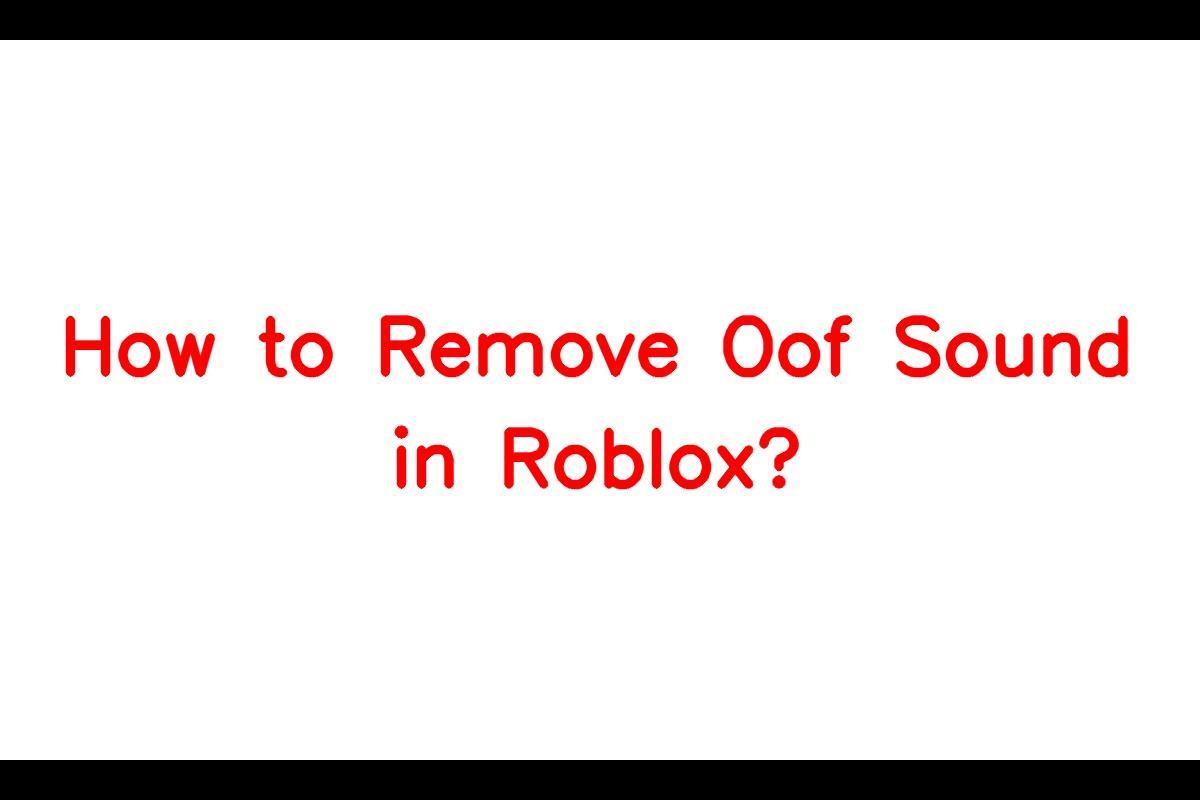
News: If you enjoy the iconic “Oof” sound that accompanies your demise or game restart in Roblox, you might consider swapping it out for the fresh “ah!” sound. While the new sound may come across as less impactful than the classic “Oof,” it has garnered a following among some players.
The Reason Behind the Change
Roblox decided to retire the “Oof” death sound due to copyright concerns. In a tweet, Roblox revealed that they plan to introduce a feature in their roadmap that allows users to incorporate sounds directly from creators and licensors. This forthcoming feature will empower users to personalize their avatars’ sounds, much like they currently customize their clothing.
Replacement Sound
In response to sound-related matters, Roblox had to eliminate the “Oof” sound because of licensing complications. Subsequently, they introduced a fresh default sound, which was recently rolled out. Nevertheless, Roblox has intentions to broaden the Avatar Shop by offering a range of both classic and novel sounds in the forthcoming future.
Steps to Change the Death Sound
A significant number of players have expressed their disapproval of Roblox’s recent introduction of a new death sound and desire the ability to make a change. In this article, we will explore the process of removing the “Oof” sound in Roblox and substituting it with an alternative sound.
Step 1
To initiate the process, begin by downloading the sound file you wish to designate as the new death sound. You have the freedom to select any sound that suits your preference. Should you desire to revert to the classic “Oof” sound, you can acquire it from the provided link or locate an alternative version. Following the download, be sure to extract the files from the zip folder.
Step 2
Access the search bar on your computer and input “Run.” Click on the “Run” application when it appears in the search results.
Step 3
Within the Run window, input “appdata” into the search bar and then click on “OK.”
Step 4
Go to the “local” folder and scroll down until you locate the “Roblox” folder, then click on it.
Step 5
Inside the Roblox folder, there should be a “versions” folder. Open it and choose the particular version of Roblox that you are currently using.
Step 6
Within the version folder, find the “Content” folder and open it.
Step 7
Inside the Content folder, you will come across a “Sounds” folder. Open this folder.
Keep updated – make sure you’re signed up for Sarkari Result! Be the first to know with the latest celebrity news and insightful film reviews. Stay on top and dive deep into the vibrant realm of entertainment with Sarkari Exam.
Step 8
Swap out the “Oof” sound in the Sounds folder with the sound file you downloaded earlier. It’s crucial to ensure that the replacement sound file bears the identical name as the original “Oof” sound file. Roblox selects the sound based on the file name, so using a different name may not yield the desired result.
Step 9
Following the replacement of the sound file, you can verify if the modification was successful. Open Roblox, access the settings, and proceed to the volume options. The sound effect should now reflect the successful change you made.
Despite Roblox’s necessity to remove the “Oof” sound because of copyright concerns, players maintain the ability to personalize their death sound by adhering to the steps delineated in this article. This customization empowers users to tailor their gaming experience and relish their chosen sound effects while participating in Roblox games.
FAQs
1. Can I use any sound as the replacement death sound?
Yes, you can choose any sound file as the replacement death sound in Roblox.
2. How can I revert back to the original “Oof” sound?
If you want to revert back to the original “Oof” sound, you can download it from the provided link
or find another version with the same name.
3. Are there plans to add more sound options in the future?
Yes, Roblox plans to expand the Avatar Shop with a variety of both old and new sounds in the
future.
Note: All informations like net worths, obituary, web series release date, health & injury, relationship news & gaming or tech updates are collected using data drawn from public sources ( like social media platform , independent news agency ). When provided, we also incorporate private tips and feedback received from the celebrities ( if available ) or their representatives. While we work diligently to ensure that our article information and net worth numbers are as accurate as possible, unless otherwise indicated they are only estimates. We welcome all corrections and feedback using the button below.
Advertisement