How to Add Friends in Roblox Xbox
How to Add Friends in Roblox Xbox
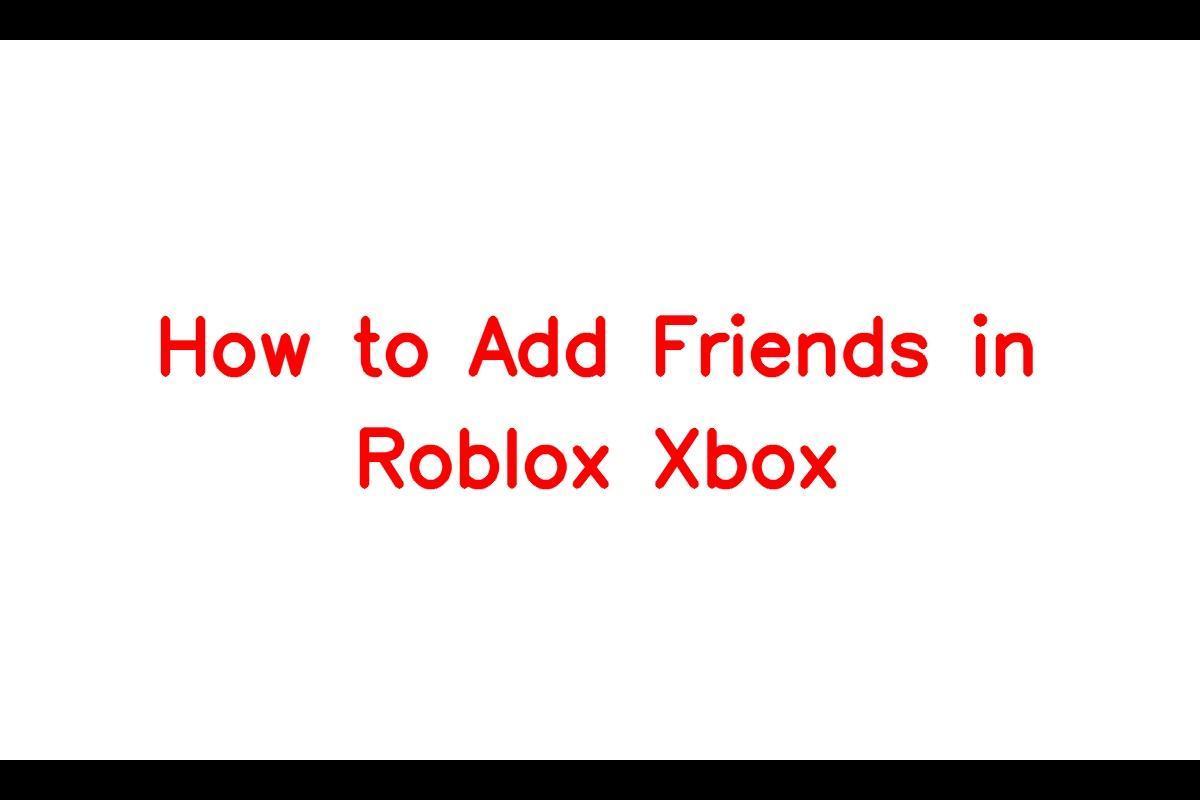
News: Adding friends on Roblox Xbox can indeed have a different process compared to other platforms, but it’s manageable with the right steps and guidance. Soon enough, you’ll be able to add friends on Roblox Xbox and enjoy playing together.
Adding Friends on Xbox using the Roblox App
To connect with friends on Roblox Xbox, you have two available avenues: using the Roblox app or accessing the Roblox website via Microsoft Edge. Here are the steps for each approach:
Using the Roblox App:
1. Launch the Roblox app on your Xbox and log in to your account.
2. Access the game list and open the game’s homepage.
3. Tap on the hamburger icon (depicted as three horizontal dashes) located in the top left corner of the screen to unveil the menu.
4. Within the menu options, select “Friends.”
5. On the “My Friends” screen, select the “Search” bar.
6. Input your friend’s username into the search bar.
7. As you type, you’ll notice multiple suggestions. Identify the correct username and add them as a friend.
Adding Friends on Roblox Website using Microsoft Edge
Alternatively, you can extend your friend list on the Roblox website using Microsoft Edge by following these steps:
1. Launch Microsoft Edge and visit the Roblox website.
2. Log in to your Roblox account.
3. Access your Roblox profile to send friend requests.
4. Enter your friend’s username in the provided search bar.
5. As you input the username, you will receive multiple suggestions. Identify the correct username and select it to send a friend request.
Managing Friends on Roblox
Adding friends on Roblox is an excellent way to enhance your gaming experience, but it’s equally important to manage your friends list for a safe and enjoyable gaming environment. Here are some effective tips on how to manage your friends list on Roblox:
Accepting Friend Requests:
1. When you receive a friend request on Roblox, you’ll be notified in your inbox.
2. Click on the notification icon, situated at the top of the screen.
3. Select the “Friends” tab.
4. Within the “Friends” tab, click on the “Requests” sub-tab.
5. Locate the friend request you’d like to accept and click the “Accept” button.
Unfriending on Roblox:
1. If you decide to remove someone from your Roblox friends list, follow these steps:
2. Access your friends list by clicking the “Friends” button at the top of the screen.
3. Identify the individual you wish to unfriend, and click on their name to open their profile.
4. Click on the “More” button, represented by three dots, found on their profile.
5. From the drop-down menu, select “Unfriend.”
By following these tips, you can effectively manage your friends list on Roblox and maintain a positive and secure gaming experience.
Troubleshooting Common Issues
If you encounter any difficulties while attempting to add friends on Roblox for Xbox, there’s no need to worry. Here are some common issues you may come across and steps to resolve them:
Problem: Unable to Add Friends
Solution:
1. Verify Your Xbox Live Account: Confirm that your Xbox Live account is active and has a valid subscription. If your subscription has expired, you won’t be able to add friends.
2. Review Privacy Settings: Make sure your privacy settings allow friend requests. Navigate to your Xbox Live account settings, select “Privacy & Online Safety,” and then choose “Xbox Live Privacy.” Ensure that “You can communicate outside of Xbox Live” is set to “Allow.”
3. Friend’s Privacy Settings: If you’re having trouble adding a specific friend, they might have privacy settings that prevent them from receiving friend requests. Encourage your friend to check their privacy settings and allow friend requests.
Problem: Friend Request Not Received
Solution:
1. Double-Check the Username: Ensure that you’ve entered your friend’s username accurately. Even a minor mistake can prevent your friend from receiving the request.
2. Check Your Friend’s Inbox: Ask your friend to inspect their inbox, including spam folders, for friend requests. Sometimes, requests may end up in the wrong folder or get lost in a crowded inbox.
3. Be Patient: There could be a delay in receiving friend requests. Wait for some time, and request your friend to revisit their inbox at a later time.
Adding friends on Roblox for Xbox is a straightforward procedure that can be accomplished in a few simple steps. Whether you’re utilizing the Roblox app or the Roblox website through Microsoft Edge, you can swiftly add friends and embark on thrilling gaming journeys together. Make sure to handle your friends list with care, accept friend requests from reliable individuals, and remove users from your friends list if needed. Delight in connecting with fellow players and venturing into the expansive Roblox universe!
Keep updated – make sure you’re signed up for Sarkari Result! Be the first to know with the latest celebrity news and insightful film reviews. Stay on top and dive deep into the vibrant realm of entertainment with Sarkari Exam.
FAQs
1. How can I add friends on Roblox Xbox?
To add friends on Roblox Xbox, you can use the Roblox app or the Roblox website via Microsoft Edge. Follow the instructions provided in the article to add friends using either method.
2. How do I accept friend requests on Roblox Xbox?
To accept friend requests on Roblox Xbox, go to the notification icon, select the “Friends” tab, and click on the “Requests” sub-tab. From there, you can find the friend request you want to accept and click on the “Accept” button.
3. What should I do if I can’t add friends on Roblox Xbox?
If you’re unable to add friends on Roblox Xbox, make sure your Xbox Live account is active and has a valid subscription. Additionally, check your privacy settings and ensure that your friend’s privacy settings allow friend requests. If the issue persists, you can contact Roblox support for further assistance.
Note: All informations like net worths, obituary, web series release date, health & injury, relationship news & gaming or tech updates are collected using data drawn from public sources ( like social media platform , independent news agency ). When provided, we also incorporate private tips and feedback received from the celebrities ( if available ) or their representatives. While we work diligently to ensure that our article information and net worth numbers are as accurate as possible, unless otherwise indicated they are only estimates. We welcome all corrections and feedback using the button below.
Advertisement