Playing Split Screen in Fortnite: A Guide to Split Screen Mode in Fortnite
Discover the Excitement of Playing Fortnite with Friends in Split-Screen Mode
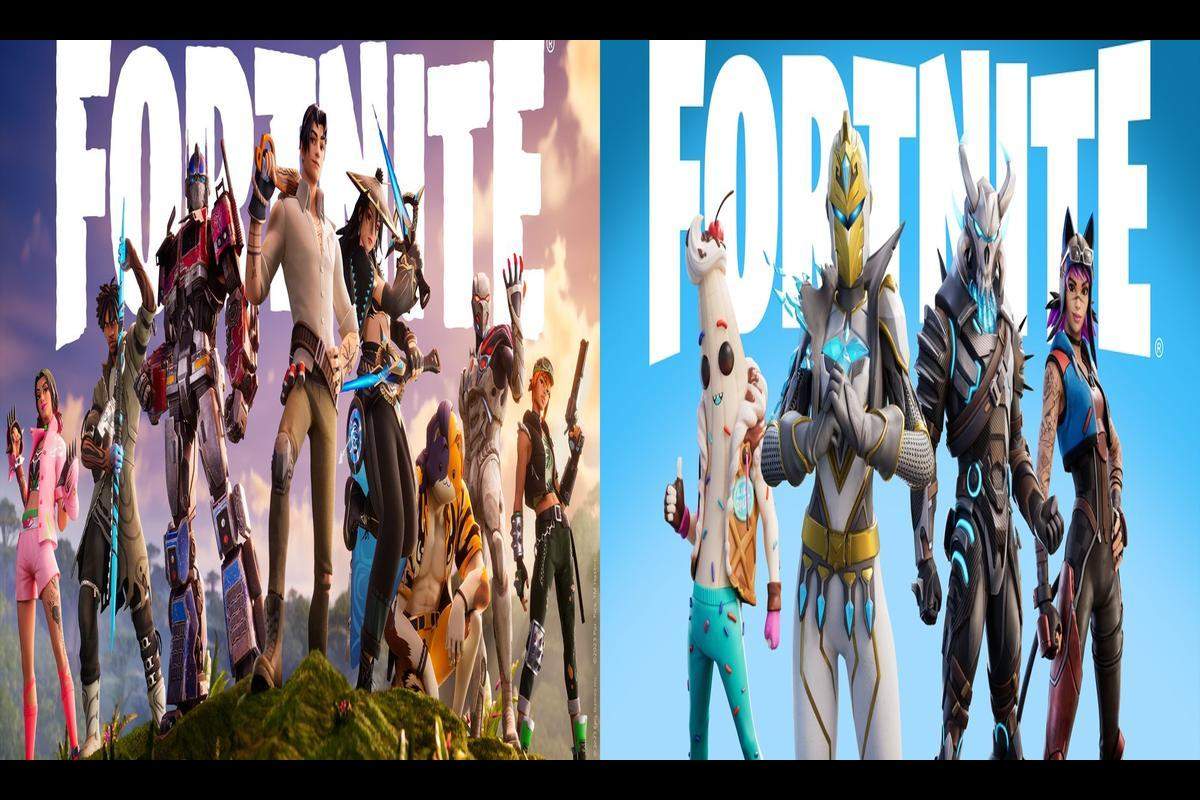
News: Players on PlayStation and Xbox consoles who are passionate about Fortnite can now elevate their gaming adventure with the split-screen mode. This exciting feature enables friends to join forces and dive into Battle Royale battles together. Activating split-screen mode is effortless: just connect your controllers to the console and head to the Main Menu. Once there, select either the heart-pounding Duos or the teamwork-driven Squads game modes to start the action.
Once you’re in the game, split-screen mode fosters teamwork and coordination, enabling players to strategize and achieve shared victories. It’s important to note that split-screen functionality is limited to active matches and excludes the lobby and sub-menus. So whether you’re teaming up for Duos or forming a formidable Squad, split-screen mode on PlayStation and Xbox consoles adds a new layer of excitement to your Fortnite gameplay, creating memorable moments and epic victories with friends.
How to Play Split-Screen in Fortnite
Now, let’s dive into the step-by-step process of how to play split-screen in Fortnite:
1. Navigate to the Main Menu:
Launch Fortnite and navigate to the Main Menu.
2. Connect the Second Controller:
Ensure that the second controller is properly connected to your gaming console and turned on.
3. Invite the Second Player:
Initiate an invitation for the second player to select their account on the connected controller.
4. Sign In:
After receiving the invitation, the second player should sign in with their account.
5. Appear in the Fortnite Lobby:
Once signed in, the second player will now be visible in the Fortnite lobby, ready to join the action.
By following these simple steps, you and your friend can enjoy the thrill of playing Fortnite together in split-screen mode. It’s a fantastic way to collaborate, strategize, and achieve shared victories.
Fortnite, developed by Epic Games, offers three core game modes: Fortnite Battle Royale, Fortnite: Save the World, and Fortnite Creative. Fortnite Battle Royale is a free-to-play game mode where 100 players compete to be the last one standing on an island. Fortnite: Save the World is a cooperative tower defense and survival game where players fend off zombie-like creatures. Fortnite Creative allows players to design their own worlds and battle arenas.
Get updated – make sure you’re signed up for Sarkari Result! Be the first to know with the latest celebrity news and insightful film reviews. Stay on top and dive deep into the vibrant realm of entertainment with Sarkari Exam.
Initially released as early access titles in 2017, Fortnite Battle Royale quickly gained immense popularity, drawing in over 125 million players within a year. It became a cultural phenomenon, generating hundreds of millions of dollars in monthly revenue. As of December 2019, Fortnite had accumulated a staggering $9 billion in gross revenue.
Fortnite gameplay revolves around strategic thinking, scavenging for resources, constructing structures, and engaging in intense combat to secure victory. In the Battle Royale mode, the last person or team standing emerges victorious. Fortnite: Save the World is more narrative-driven and encourages cooperative play to defend against enemies. Fortnite Creative allows players to unleash their creativity and create unique gameplay experiences.
System Requirements
When it comes to system requirements, here are the minimum specifications needed to run Fortnite:
- Operating System: Windows 7/8/10 64-bit, Mac OSX Sierra
- Processor: Core i3 2.4GHz processor
- RAM: 4GB
- GPU: Intel HD 4000 Video Card (integrated graphics)
In conclusion, playing Fortnite in split-screen mode on PlayStation and Xbox consoles allows you to enjoy cooperative play and immerse yourself in the Battle Royale action with friends. By following the steps mentioned in this guide, you can activate split-screen mode and experience the thrill of playing Fortnite together. So gather your friends, strategize, and embark on epic adventures in the world of Fortnite.
FAQs (Frequently Asked Questions) – How to Play Split Screen in Fortnite
1. How can I activate split-screen mode in Fortnite on PlayStation and Xbox consoles?
To activate split-screen mode in Fortnite, connect controllers to your console, navigate to the Main Menu, and access split-screen mode. From there, you can enjoy cooperative play in Duos or Squads.
2. What gaming platforms support split-screen mode in Fortnite?
Split-screen mode is available for Fortnite enthusiasts on PlayStation and Xbox consoles.
3. Can I access split-screen functionality outside of active matches?
No, split-screen functionality in Fortnite is limited to active matches and does not include the lobby and sub-menus.
4. What is the key to fostering teamwork in split-screen mode?
In split-screen mode, the shared screen experience enables players to coordinate strategies and achieve shared victories in Duos or Squads.
5. Are there specific game modes available in split-screen Fortnite?
When utilizing split-screen mode in Fortnite on PlayStation and Xbox consoles, players can choose between the exhilarating Duos or Squads game modes.
Note: All informations like net worths, obituary, web series release date, health & injury, relationship news & gaming or tech updates are collected using data drawn from public sources ( like social media platform , independent news agency ). When provided, we also incorporate private tips and feedback received from the celebrities ( if available ) or their representatives. While we work diligently to ensure that our article information and net worth numbers are as accurate as possible, unless otherwise indicated they are only estimates. We welcome all corrections and feedback using the button below.
Advertisement