How to Fix / Solve Ubisoft Connect Has Detected An Unrecoverable Error
How to Resolve the Unrecoverable Error in Ubisoft Connect
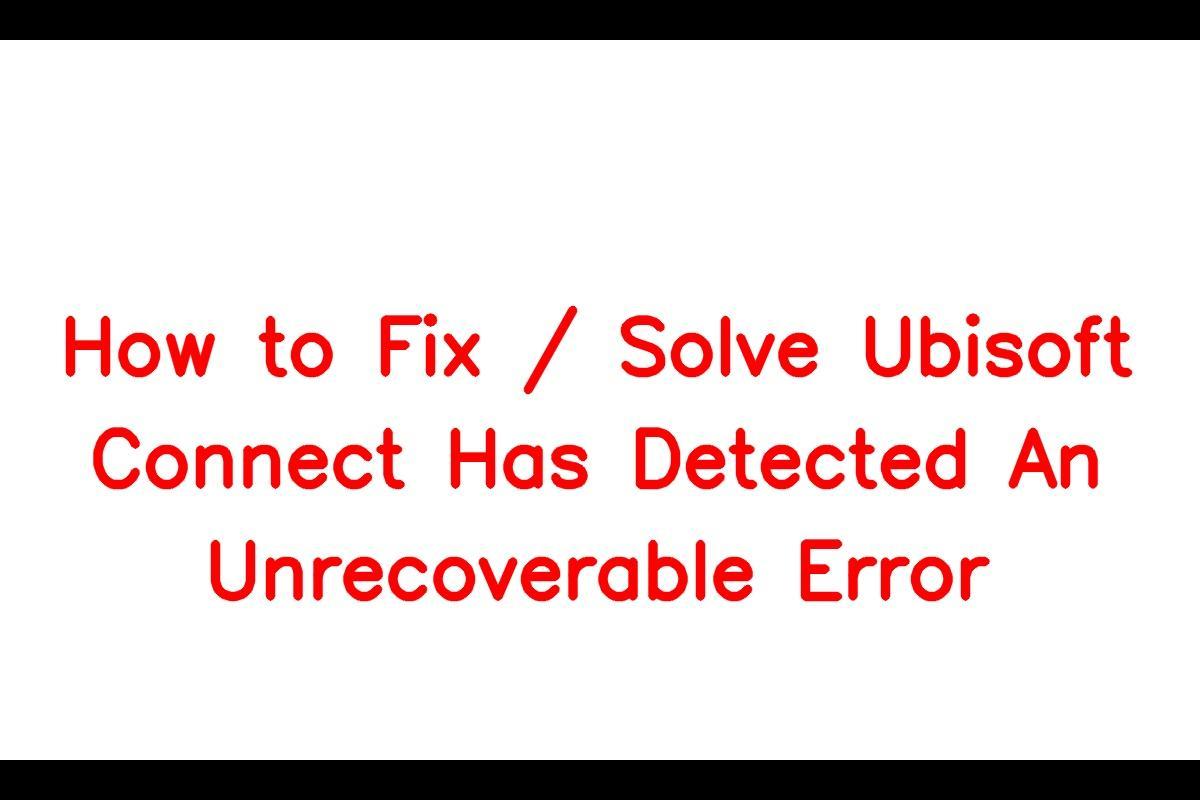
Causes of the Unrecoverable Error in Ubisoft Connect
News: The Unrecoverable error within Ubisoft Connect usually occurs when the Ubisoft client is unable to update automatically. This issue leads to a software crash when launching a game. This error is frequently encountered following a new Ubisoft Connect update, but it can also be influenced by factors like corrupted application data or alterations to host files due to Windows updates. Furthermore, the Windows firewall may obstruct the Ubisoft software for security purposes, leading to the activation of the Unrecoverable error.
Fixing the Unrecoverable Error in Ubisoft Connect
Before delving into the solutions, ensure that your Ubisoft account is connected to the Epic launch account. Occasionally, the connection might be automatically disconnected for security purposes. Once you’ve confirmed the account linkage, follow the troubleshooting steps below:
1. Restart the Ubisoft Connect Software
If you encounter the Unrecoverable error for the first time, try restarting the game. Several users have reported that Ubisoft crashes on the initial launch, but works fine without any errors upon launching Ubisoft Connect a second time. Therefore, restart the Ubisoft software and observe if the error persists. If it does, proceed to the next solution.
2. Delete the Ubisoft Game Launcher App Data Folder
If you’re still facing the Unrecoverable error in Ubisoft Connect, you can try resolving it by deleting the Ubisoft launch folder from the AppData directory and then relaunching your Ubisoft account. Here’s a step-by-step guide:
1. Press Windows+R to open the Run Command box.
2. Type “%appdata%” into the Run command box.
3. Find and delete the Ubisoft Game Launcher folder.
4. Restart your PC and then relaunch the Ubisoft game.
By following these instructions, you should be able to start your game without experiencing any further issues.
3. Disable Firewall Settings in Windows
If the Windows Firewall is causing issues with the launch of Ubisoft Connect, temporarily disabling the Firewall might help. Follow these steps:
1. In the Windows search box, type “Firewall and network protection.”
2. Click on “Firewall and network protection.”
3. Scroll down and select “Allow an App through the Firewall.”
4. Click “Change Settings” to enable editing for listed applications.
5. Check the box next to “Ubisoft Connect” and click “OK.”
6. Restart your PC and run Uplay as an administrator.
By following these steps, you should be able to start your favorite game without encountering any errors.
By implementing one of these methods, you should be able to successfully resolve the Unrecoverable error in Ubisoft Connect and enjoy uninterrupted gameplay. Please make sure to follow the instructions carefully and ensure that your Ubisoft account is linked to the Epic launch account if necessary.
Keep updated – make sure you’re signed up for Sarkari Result! Be the first to know with the latest celebrity news and insightful film reviews. Stay on top and dive deep into the vibrant realm of entertainment with Sarkari Exam.
FAQs
Q: Why am I encountering the Unrecoverable error in Ubisoft Connect?
A: The Unrecoverable error in Ubisoft Connect can occur due to various reasons, such as failed automatic updates, corrupted app data, modifications to host files, or interference from the Windows firewall.
Q: What should I do if restarting the game doesn’t fix the Unrecoverable error?
A: If restarting the game doesn’t resolve the Unrecoverable error, you can try deleting the Ubisoft Game Launcher folder from the App data and then relaunching the Ubisoft account.
Q: How can I disable the Windows Firewall to fix the Unrecoverable error?
A: To disable the Windows Firewall, you can go to the Firewall and network protection settings, select “Allow an App through the Firewall,” enable editing for listed applications, and check the box next to “Ubisoft Connect.”
Note: All informations like net worths, obituary, web series release date, health & injury, relationship news & gaming or tech updates are collected using data drawn from public sources ( like social media platform , independent news agency ). When provided, we also incorporate private tips and feedback received from the celebrities ( if available ) or their representatives. While we work diligently to ensure that our article information and net worth numbers are as accurate as possible, unless otherwise indicated they are only estimates. We welcome all corrections and feedback using the button below.
Advertisement